ISS Orbit Display
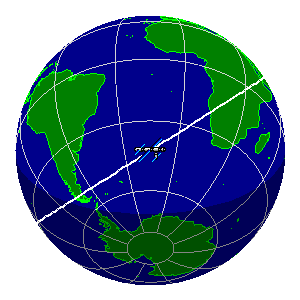
 Auf der Seite Heavens Above kann man sich die aktuelle Position von Satelliten im Orbit ausgeben lassen. Das prominenteste Objekt ist derzeit natürlich die Internationale Raumstation.
Auf der Seite Heavens Above kann man sich die aktuelle Position von Satelliten im Orbit ausgeben lassen. Das prominenteste Objekt ist derzeit natürlich die Internationale Raumstation.
Zitat Wikipedia:
Die Pläne für eine große, internationale Raumstation gehen bis in die 1980er Jahre zurück. Die Station war damals noch unter den Namen Freedom oder Alpha in Planung. Die ISS befindet sich seit 1998 im Bau und ist zur Zeit das größte künstliche Objekt im Erdorbit. Sie kreist in ca. 350 km Höhe mit einer Bahnneigung von 51,6° alle 92 min um die Erde und soll nach ihrer geplanten Fertigstellung im Jahre 2011 maximale Abmessungen von etwa 110 m x 90 m x 30 m erreichen. Danach soll sie mindestens bis ins Jahr 2016 weiterbetrieben werden.